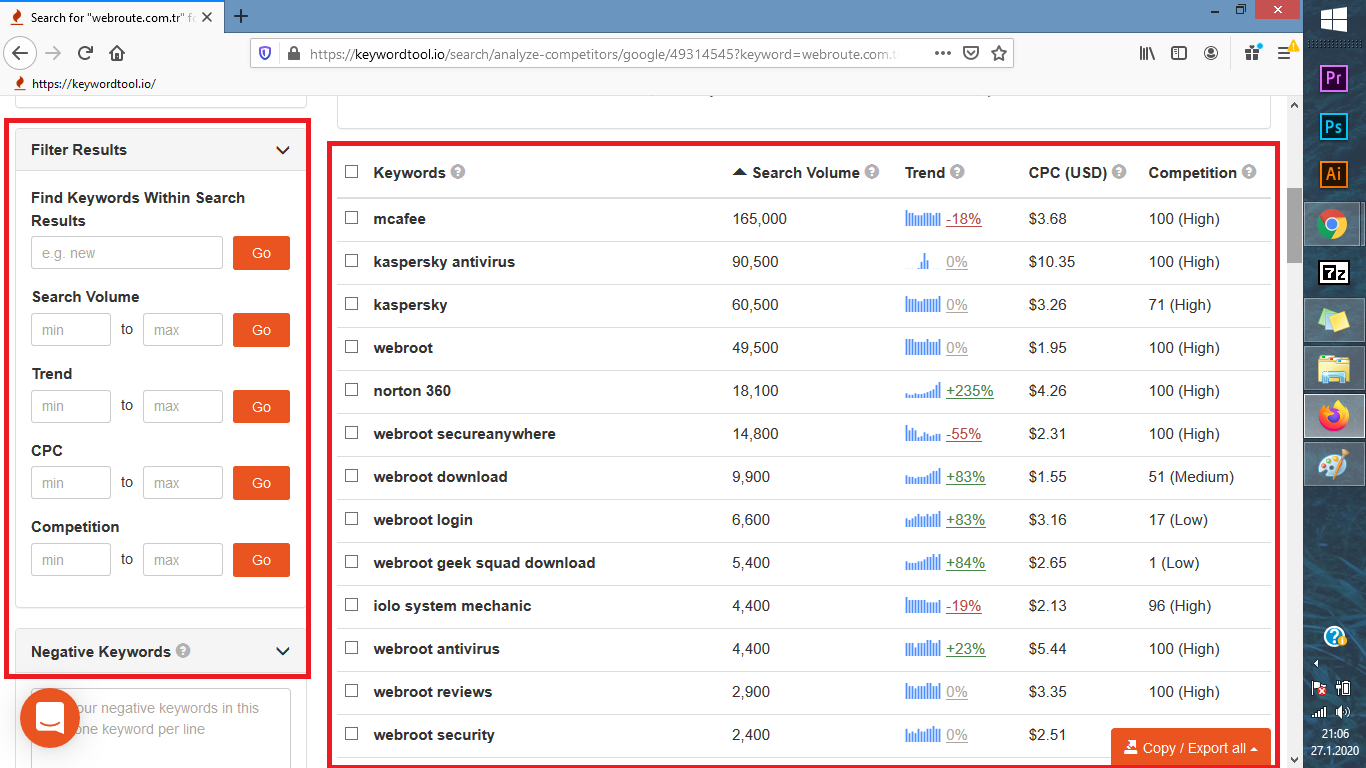Our customer representative is at your service 24/7 to answer your questions.
+ 4969 299 177 82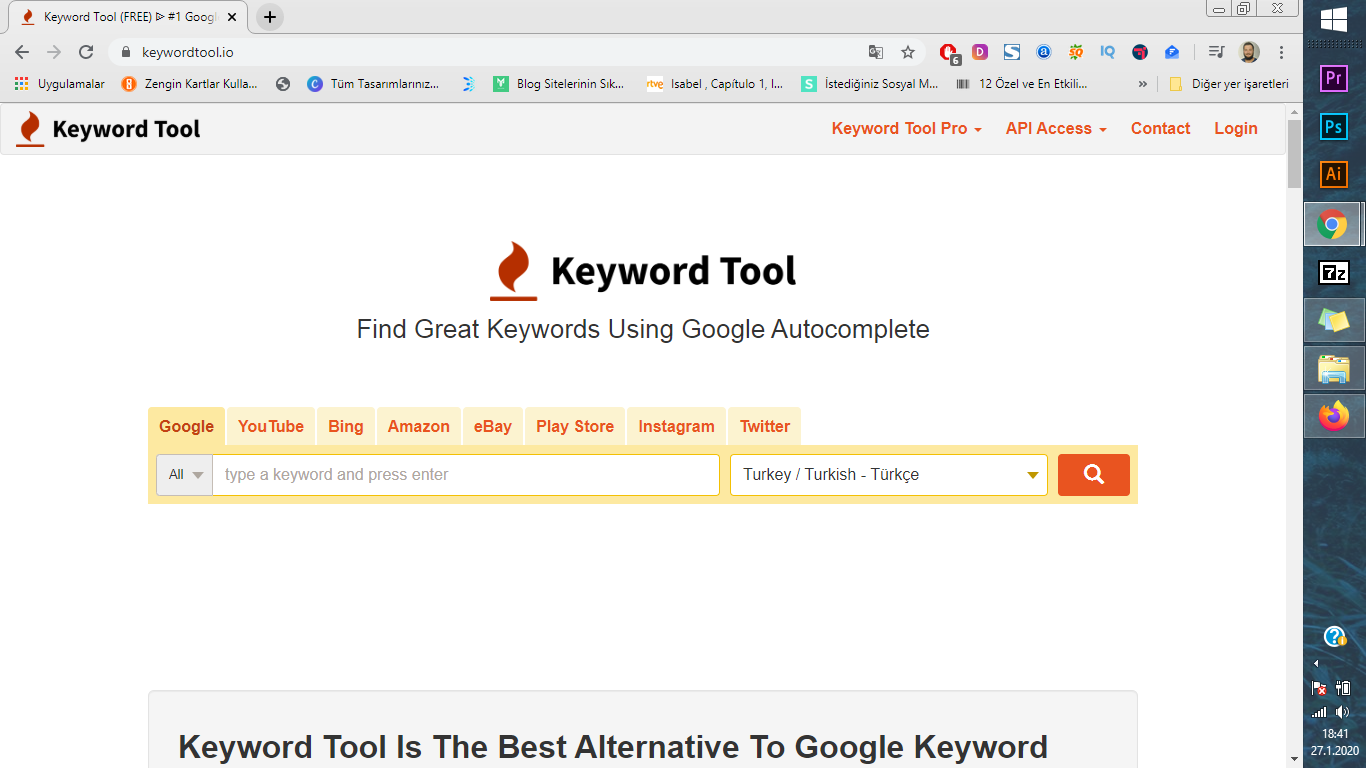
06.01.2022
Keywordtool.io is a keyword analysis tool that serves to a very important purpose for us. This tool has extensions for google, youtube, bing, amazon, ebay, play store, instagram, twitter, respectively. When you click on these extensions, you can perform keyword analysis for the extension you clicked on. Controlling of many functions such as clicking count, trends, etc. within those analyses is a unique solution for those wanting to brint their platforms above the competitors. The tool has two different systems of use, one of them is free of charge, the other requires payment. Although some functions require payment in free of charge versions, they are still useful systems.
How to Use Keywordtool.io?
When you type in Keywordtool.io in your browser and press enter, you will see the following screen. A simple display, clickable pages on the top bar such as contact, upgrade to pro version will be displayed. On this screen, select any tab and type in your keyword, select “Turkey / Turkish- Türkçe” section and click on magnifying glass icon once to view your initial results.
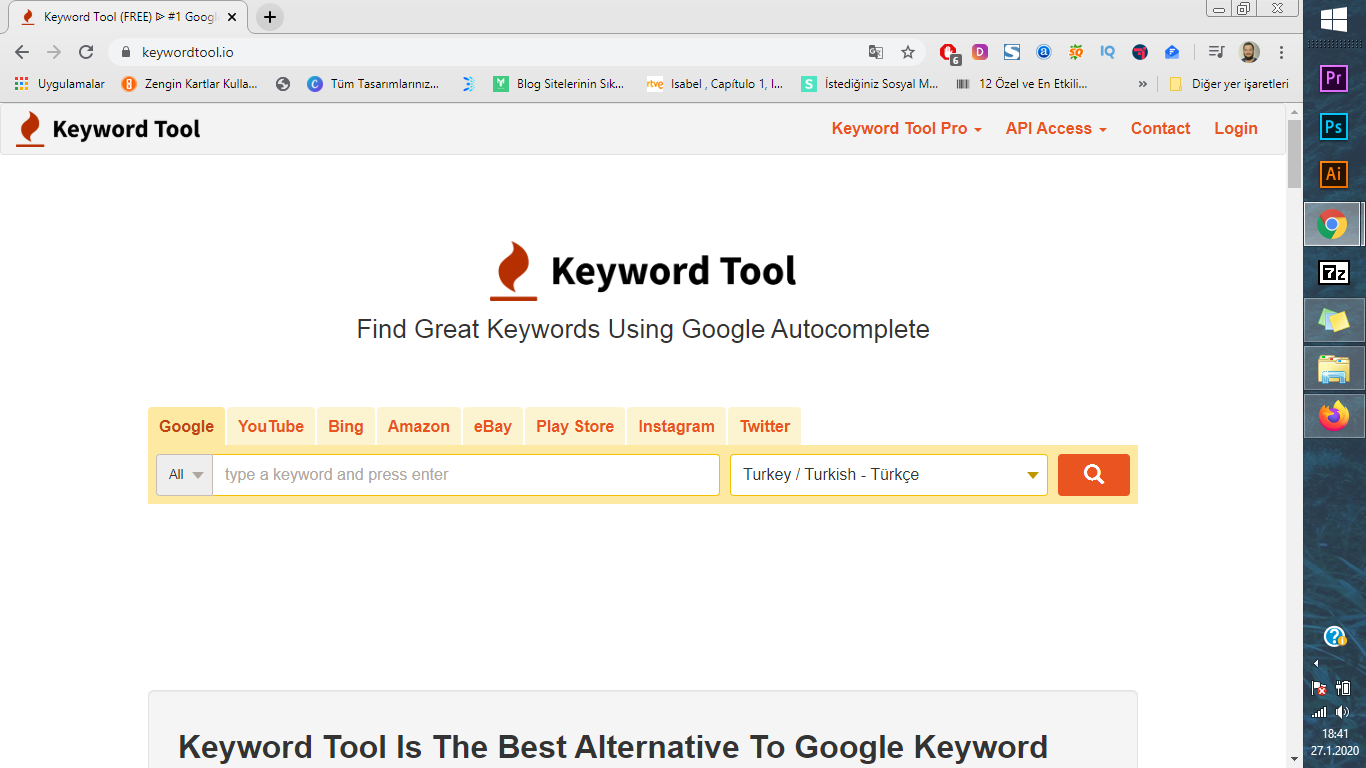
But first, we would like to demonstrate you the details on free of charge version. Since our generic purpose is to appear in upper lines of “Google” search engine (that is, most of people who read this article), we will start with viewing that section.
NOTE: There are mini-texts, introduction videos that summarize the tool as well as press news articles about this tool will be available at the bottom of the page. You can view those sections if you have personal interest.
Keyword Tool “Google” Results Screen
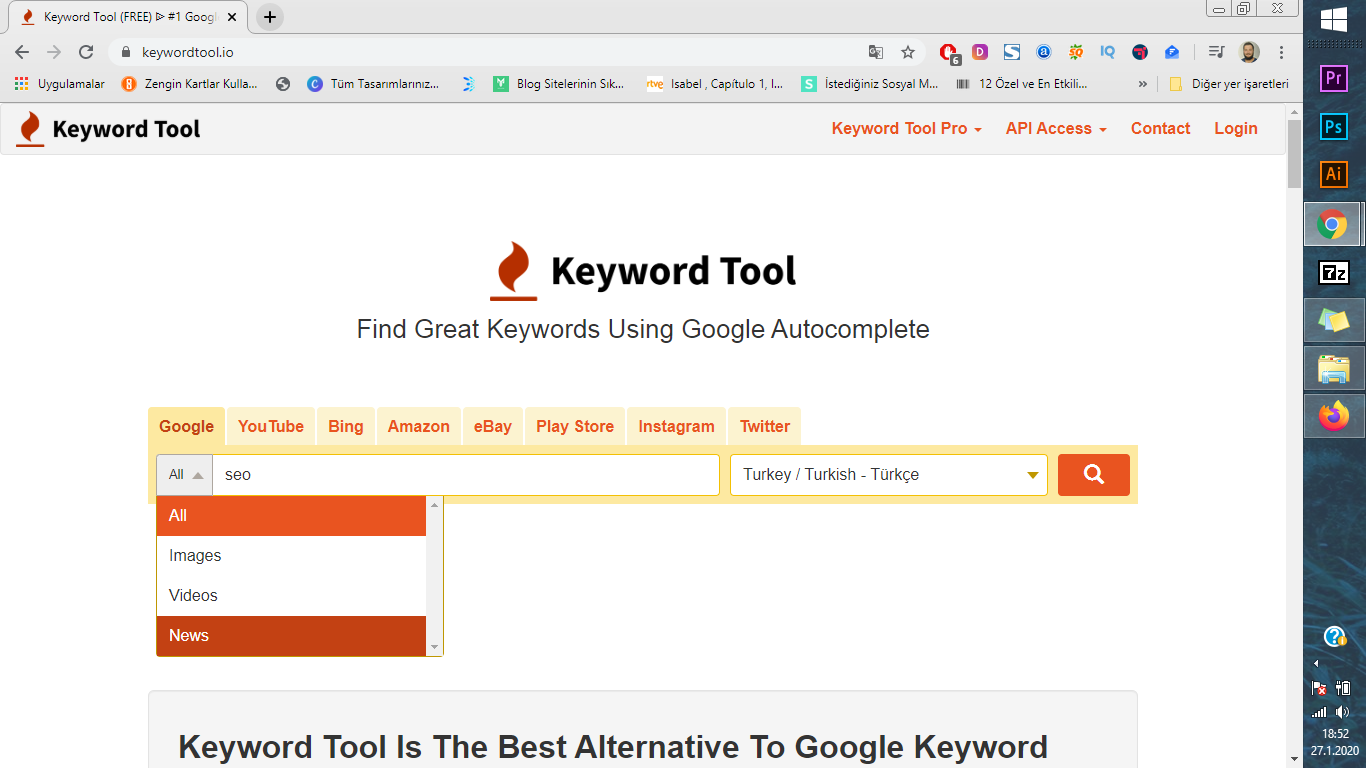
Once you type in the keyword you want to see the results for, you can click on the “All” option located on the left side to get all results or you can filter your search results. For example, you can search in images, videos or news only. After selecting this option, assuming that you’ve made your language preference from the right hand side, press “Enter” button on your keyboard to proceed to results screen.
This is the type of screen you will see when you type in your keyword and get the results. You can easily see the other recommended keywords on the bottom right side of the screen. However, the bottom part of “Search Volume”,”Trend”, “CPC” options will appear as blurred, meaning you will need to upgrade to pro version in order to see search volumes and trend data for those words.
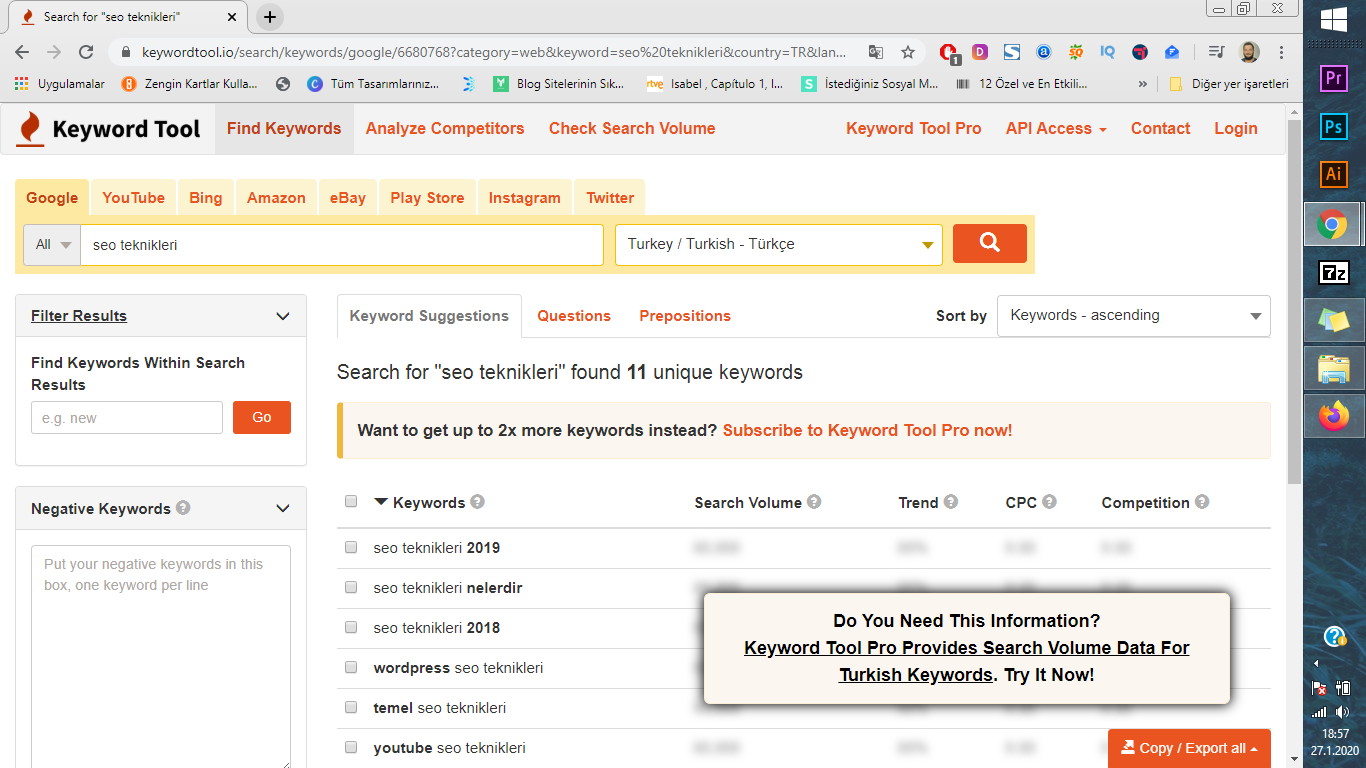
We would like to give you an idea before you upgrade from free version to pro version. Displayed rankings are sorted in the order of highest search volume to the lowest one. If you take your action with this info on mind, you can even get started with this piece of information if the keywords in your business do not play a significant role.
Negative Keywords (Removing Negative Keywords From the List)
In addition, you will see a block space under “Negative Keywords” section on the left side of the screen to type in. In this section, keywordtool.io is telling us that we can manually type in the keywords that we don’t want to remove them. However, free version allows you to remove up to five keywords only.
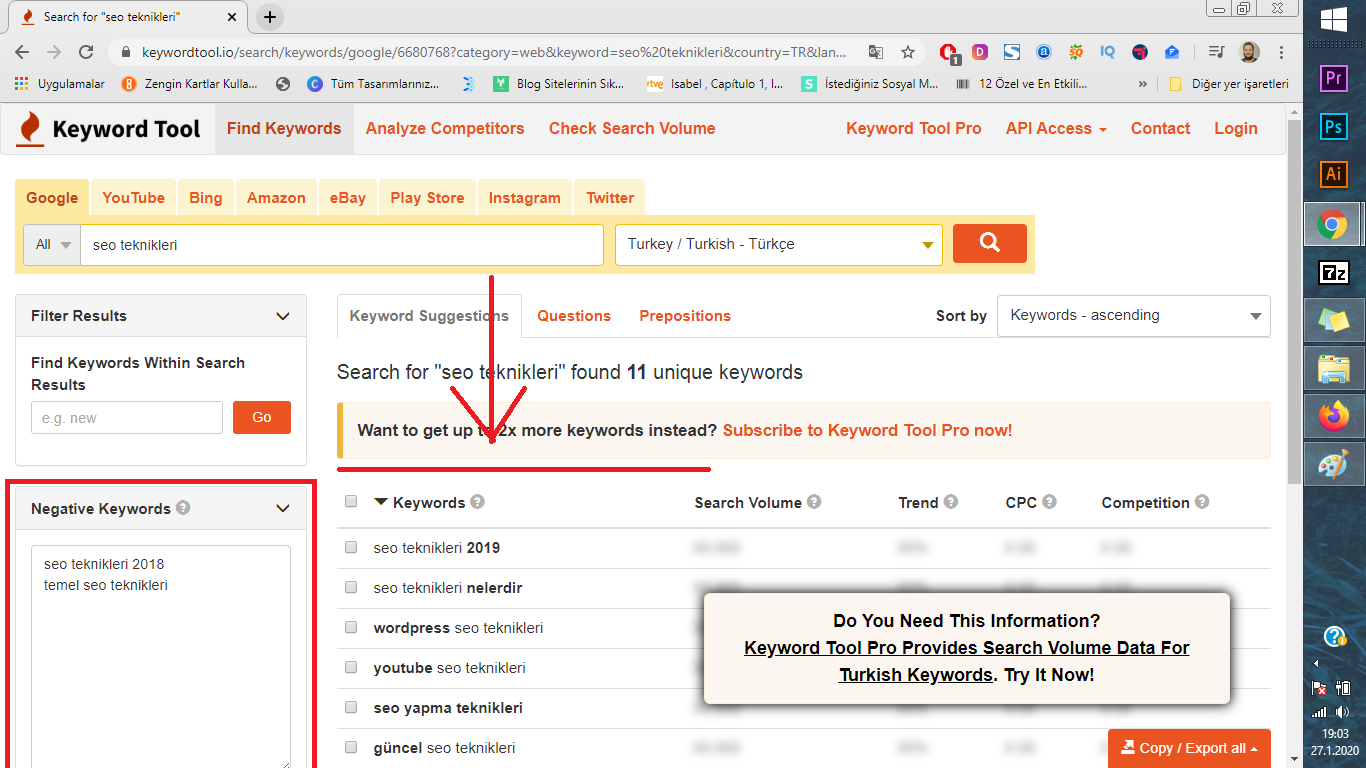
When we make this setting, you will see that the words we typed into Negative Keywords section in the previous figure are in the list indicated with an arrow, and are removed.
Filter Results (Filter words)
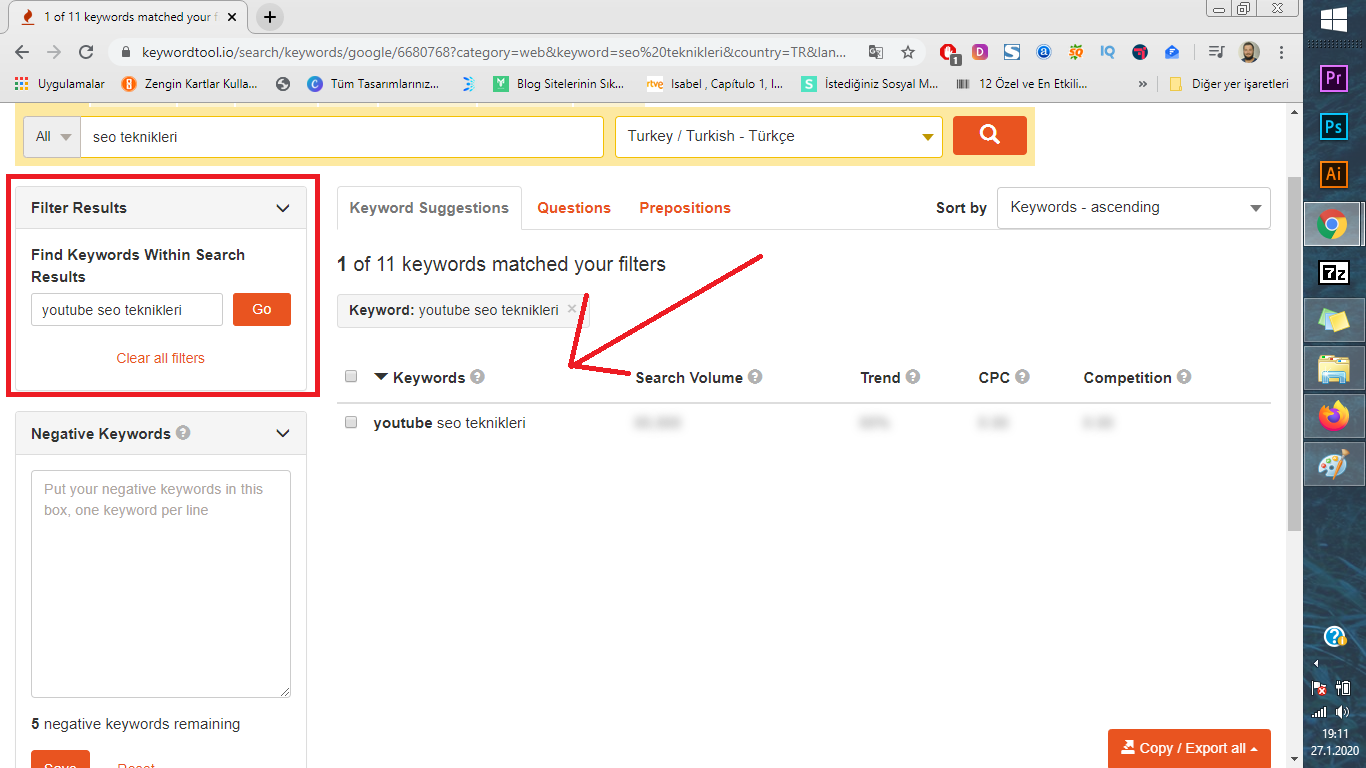
The sections indicated with red frame and arrow above is one of the most important advantages offered by the analysis tool for people or firms with too many keywords. When you type in the keywords you want to see, you will only see the results for those keywords. Thus, you can simply focus on the important keywords only without tiring your eyes and dealing with incomprehensibility issues.
Keywords Suggestions / Questions Scale
The most interesting part and perhaps the part that we believe to be well-considered is the section on title area marked with a red arrow. The first part of this section enable us view the keywords. Questions part shows us the results of searches made by people asking questions, while prepositions part shows the searches made in the form of preposition.
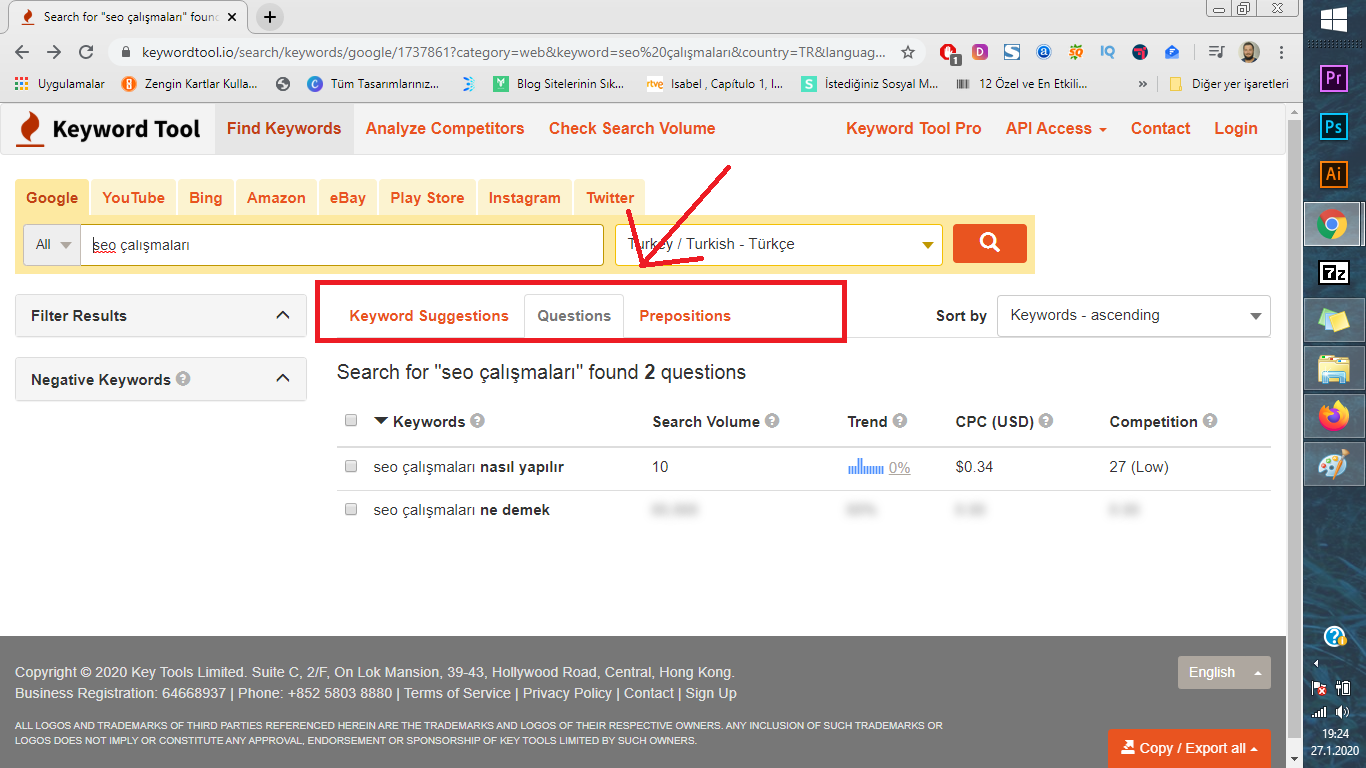
Again, if there are too many words in this section, you can filter them using to tools on the left side. You can use the prepositions part within the same logic.
Prepositions (Word Suggestion)
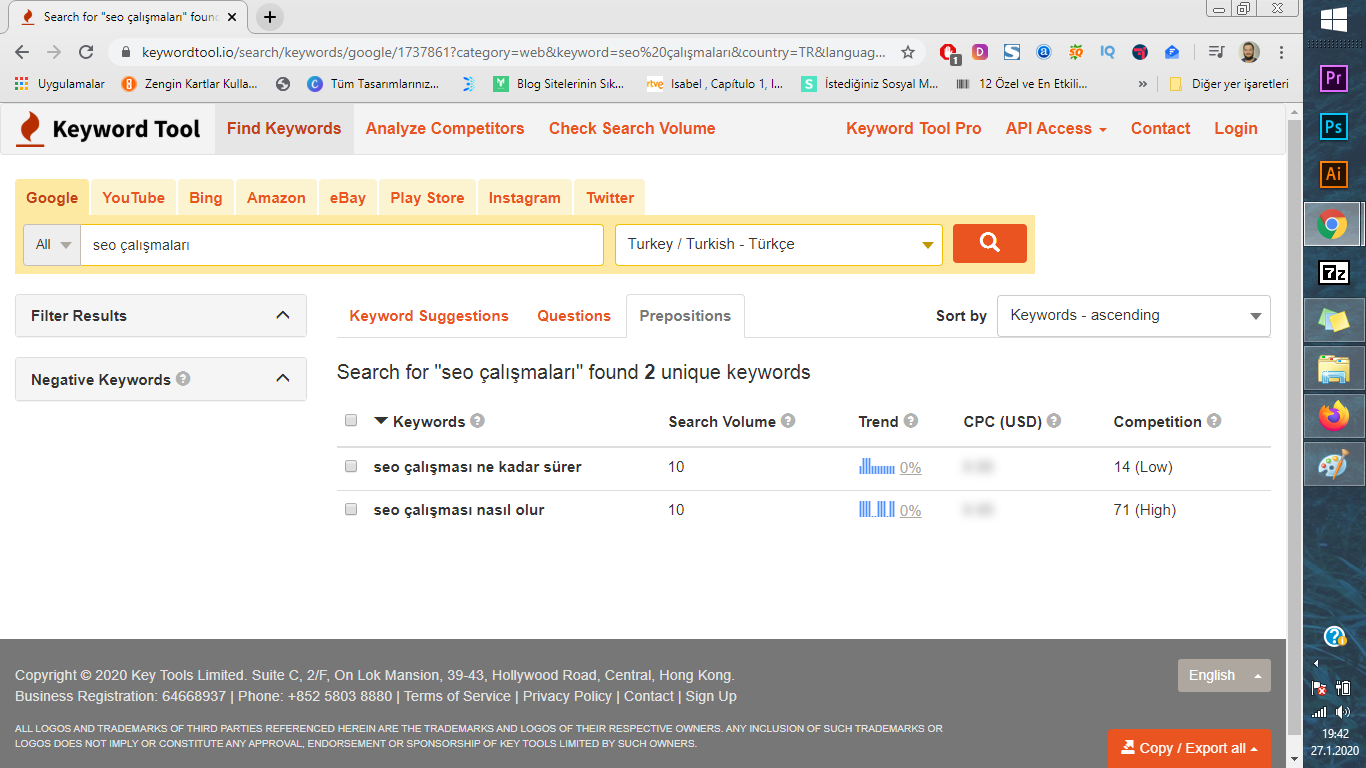
As you see, when we click on prepositions section, analyses related to prespositin results will be displayed. Now if you like, let’s take a look at what else can be done on pro version. Because free of charge sections are limited to those we explained above. The tool also has options for competitor analysis, viewing analysis results and checking search volume.
Keyword Tool Paid (Pro) Version
Keywordtool.io does not offer as more than a few systems and alanyses. For those who wish to make more extensive searches, we can consider them as unique features. One of the paid tools is awaiting under “Analyze Competitors” tab for competitor analysis. When you click on this button (Of course, here we are assuming that you opted for registration system and made your purchase), you will see a display like the one below.
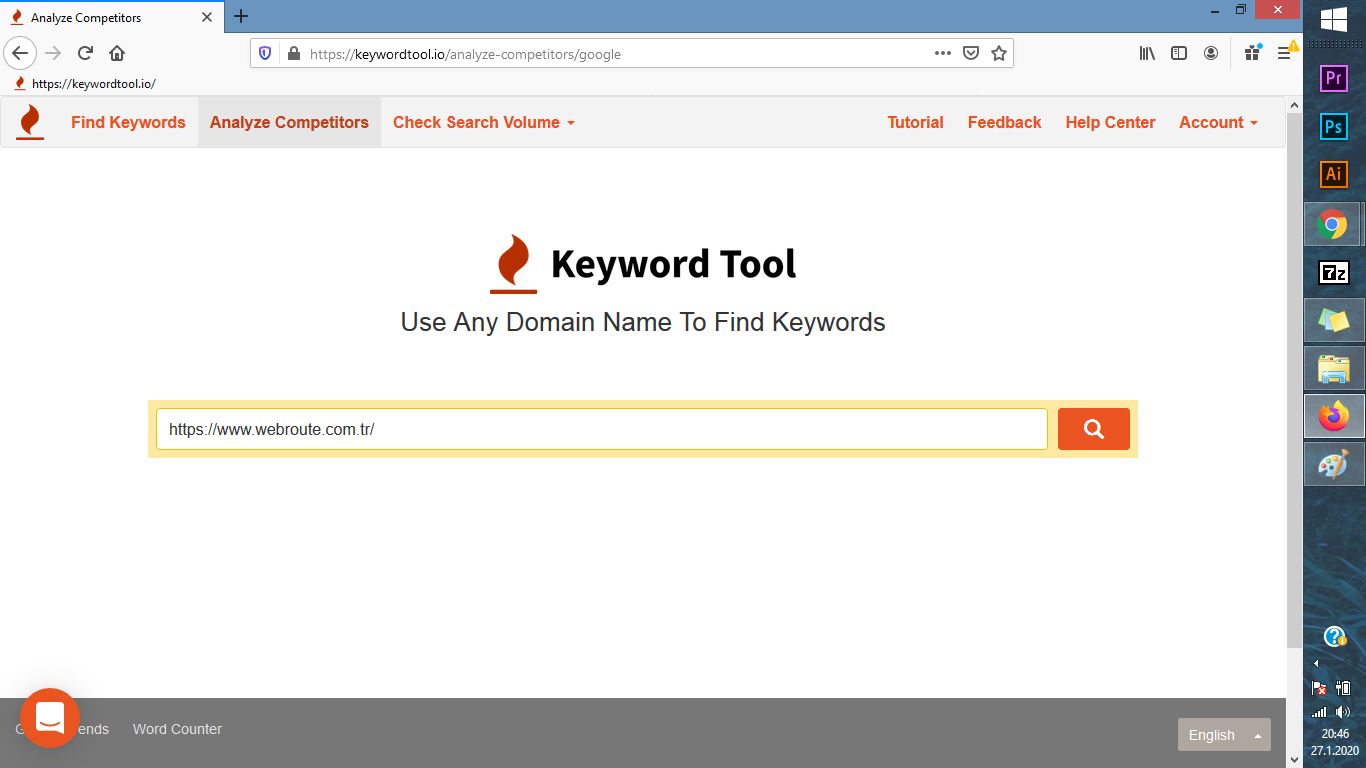
In this tab, you can enter your competitor’s “url”, in other words “http or https” address into “www” block to start the analysis. When you perform this analysis, following screen will immediately appear.
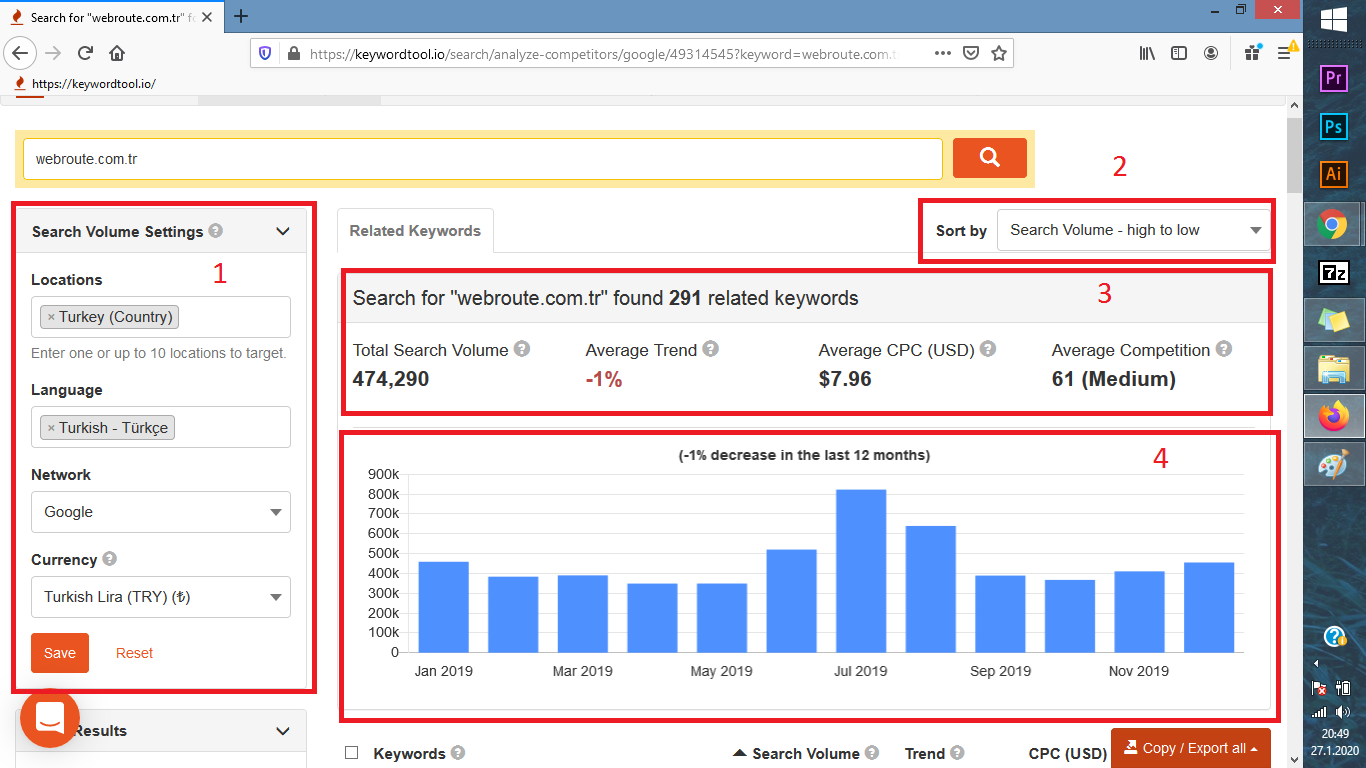
1- In this section, there is a little difference from the free of charge version we have just shown you. These differences are “region, language, network and currency” options, respectively. You can make your choices according to your project.
2- In this section, keywordtool.io shows us that various analyses can be displayed in the order from high to low or low to high using “Sort By” scale. Below, we translated that section into “Turkish” for those who made the purchase but do not have fluent English. It is translated into Turkish in the order of appearance.
Keywords – ascending
Keywords – descending
Search Volume – from high to low
Search Volume – from low to high
Trend – from high to low
Trend - from low to high
TBM – from high to low
TBM - from low to high
Competition – from high to low
Competition - from low to high
1- In this section, the first items we see are “Search for "webroute.com.tr" found 291 related keywords” section. Here, the system shows us that there are 291 words for the url we searched. It provides us information about topics such as “Total Search Volume, Average Trend, Average TBM (US Dollars), Average Competition” respectively.
2- Finally, “Last 12 months data” is clearly demonstrated in blue charts.